使用 Cleditor 的 HTML 富文本编辑器示例
这篇文章提供了一个非常简单的例子,展示了如何使用 "Cleditor" jQuery 插件进行 HTML 富文本编辑。
引言
这篇文章提供了一个非常简单的例子,展示了如何使用 "Cleditor" jQuery 插件进行 HTML 富文本编辑。
背景
自从我上次需要支持在线富文本编辑的 Web 应用程序以来已经有一段时间了。最近,我再次拾起这个话题并研究了 "Cleditor"。我发现它非常好用且易于使用。我觉得我需要用一个小的例子来记录它,以防我再次需要使用它。我希望这个小例子也能帮助其他可能希望在他们的 Web 应用程序中支持富文本编辑的人。

附带的 Web 应用程序是在 Visual Studio 2010 中开发的。
- 在 "Script" 文件夹中,我添加了 "jQuery" 和 "
Cleditor" 的 JavaScript 文件。 - "
Cleditor" 所需的 CSS 样式位于 "Content/cleditor" 文件夹中。 - "Default.htm" 文件是展示如何使用 "
Cleditor" 的地方。
您可以从 这里 下载 "Cleditor" 的 JavaScript 文件和 CSS 样式。
示例代码
"Cleditor" 非常易于使用。您可以在 "Default.htm" 文件中看到这一点。
<!DOCTYPE html PUBLIC "-//W3C//DTD XHTML 1.0 Transitional//EN"
"http://www.w3.org/TR/xhtml1/DTD/xhtml1-transitional.dtd">
<html xmlns="http://www.w3.org/1999/xhtml">
<head>
<title>Cleditor Example</title>
<link href="Content/cleditor/jquery.cleditor.css" rel="stylesheet" type="text/css" />
<link href="Content/Site.css" rel="stylesheet" type="text/css" />
<script src="Scripts/jquery-1.6.3.js" type="text/javascript"></script>
<script src="Scripts/jquery.cleditor.js" type="text/javascript"></script>
<script type="text/javascript">
$(document).ready(function () {
var options = {
width: 400,
height: 200,
controls: "bold italic underline strikethrough subscript superscript |
font size " +
"style | color highlight removeformat | bullets numbering |
outdent " +
"indent | alignleft center alignright justify | undo redo | " +
"rule link image unlink | cut copy paste pastetext | print source"
};
var editor = $("#editor").cleditor(options)[0];
$("#btnClear").click(function (e) {
e.preventDefault();
editor.focus();
editor.clear();
});
$("#btnAddImage").click(function () {
editor.execCommand("insertimage",
"http://images.free-extras.com/pics/s/smile-1620.JPG", null, null);
editor.focus();
});
$("#btnGetHtml").click(function () {
alert($("#editor").val());
});
});
</script>
</head>
<body>
<div style="width: 400px">
<div>
<textarea id="editor" rows="0" cols="0"></textarea>
</div>
<div class="normaldiv" style="float: right">
<a href="#" class="siteButton" id="btnClear">Clear</a>
<a href="#" class="siteButton" id="btnAddImage">Add an image</a>
<a href="#" class="siteButton" id="btnGetHtml">Get html</a>
</div>
</div>
</body>
</html>
- 要使用 "
Cleditor",您需要在您的网页中包含 "jQuery" 和 "Cleditor" 相关的 JavaScript 文件和 CSS 样式。 - 您需要在您的网页中放置一个 "
textarea" HTML 控件。"Cleditor" 将使用它作为占位符来生成富文本编辑器。
在启动富文本编辑器时,您不需要提供任何选项。在本文中,我给出了一些非常简单的选项来配置编辑器,使其符合我的喜好。这三个超链接控件在此示例中用作按钮,以演示如何清除编辑器、如何将图像插入到编辑器中以及如何获取富文本编辑器创建的 HTML 文本。
虽然它很简单,但我们现在拥有了一个功能齐全的富文本编辑器。我们现在可以测试它以查看其工作原理。
运行应用程序
当应用程序启动时,编辑器将显示在浏览器中。
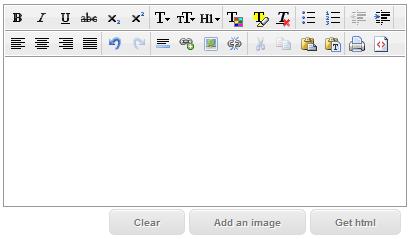
然后我们可以输入一些文本,并单击“添加图像”按钮来添加图片。

如果单击“获取 html”按钮,将显示一个消息框以显示富文本编辑器创建的 HTML 文本。

关注点
- 这篇文章提供了一个非常简单的例子,展示了如何使用 "Cleditor" jQuery 插件进行 HTML 富文本编辑。
- "
Cleditor" 不是由我创建的。我只是在这里给出了一个关于如何使用它的例子。谁创造了它,干得好,谢谢! - "
Cleditor" 具有一些非常全面的配置选项。在此示例中,我只向您展示了 "Cleditor" 的一些非常基本的使用方法。如果您想使用一些高级功能,可以查看该插件的 JavaScript 代码。 - 我希望您喜欢我的文章,希望本文能以某种方式帮助您。
历史
- 第一次修订 - 2011年9月20日
