Visual Studio 2008 的同行代码审查加载项 - ReviewMyCode
4.00/5 (3投票s)
同行代码审查是提高软件质量行之有效的方法。ReviewMyCode 通过一个简单的 Visual Studio 2008 插件来帮助您克服此最佳实践中的一些障碍,该插件适合您的流程。
引言
同行代码审查是提高软件质量行之有效的方法。ReviewMyCode 通过一个简单的 Visual Studio 2008 插件来帮助您克服此最佳实践中的一些障碍,该插件适合您的流程。团队成员无需离开开发环境即可参与审查流程。
该插件通过将审查流程与 SVN 源代码管理系统集成,在团队开发环境中运行良好。
背景
Visual Studio 扩展入门 是 Visual Studio 插件开发的一个很好的起点。
Using the Code
一个插件至少必须有两个文件:插件描述符 XML 文件和实现实际插件的程序集。描述符文件描述插件程序集,位于用户的 %USERPROFILE%\Documents\Documents\Visual Studio 2008\Addins 文件夹中。
一个典型的插件描述符 XML 文件如下所示
<Extensibility xmlns="http://schemas.microsoft.com/AutomationExtensibility">
<HostApplication>
<Name>Microsoft Visual Studio</Name>
<Version>9.0</Version>
</HostApplication>
<Addin>
<FriendlyName>ReviewMyCode</FriendlyName>
<Description>Review My Code</Description>
<Assembly>ReviewMyCode.dll</Assembly>
<FullClassName>ReviewMyCode.View.Connect</FullClassName>
<LoadBehavior>1</LoadBehavior>
<CommandPreload>0</CommandPreload>
<CommandLineSafe>0</CommandLineSafe>
</Addin>
</Extensibility>
Extensibility\Addin\Assembly 给出了插件程序集的路径。仅使用文件名,Visual Studio 将从插件描述符文件夹加载插件程序集。如果您需要调试插件,则需要将其指向插件的调试版本。您还需要设置 Visual Studio 项目的调试属性,以将 Visual Studio 作为外部程序启动。请确保指定:/resetaddin ReviewMyCode.View.Connect 作为命令行参数。
插件的入口点是Connect 类。它实现了Extensibility.IDTExtensibility2 接口。OnConnection 方法接收插件正在加载的通知,我们在这里执行初始化代码,例如创建解决方案事件(解决方案打开、解决方案关闭前)委托。为了处理解决方案级别的事件,必须在Connect 类中定义委托。
OnStartupComplete 方法接收主机应用程序已完成加载的通知,在此我们创建工具窗口(插件窗口)并显示它。插件窗口是一个UserControl。
其余类只是实现逻辑和 UI。检索有关正在审查的代码的信息取决于所选行。以下代码片段显示了详细信息
private void ToolStripReviewItemAddNew_Click(object sender, EventArgs e)
{
TextPoint textPoint = null;
TextSelection selection =
Connect.ApplicationObject.ActiveDocument.Selection as TextSelection;
if (selection != null)
{
textPoint = selection.ActivePoint as TextPoint;
if (textPoint != null)
{
this.textBoxLineNumber.Text =
textPoint.Line.ToString(CultureInfo.CurrentCulture);
}
}
CodeElement codeElement = null;
FileCodeModel2 fileCodeModel =
Connect.ApplicationObject.ActiveDocument.ProjectItem.FileCodeModel
as VCFileCodeModel;
if (fileCodeModel == null)
{
fileCodeModel = Connect.ApplicationObject.ActiveDocument.
ProjectItem.FileCodeModel as FileCodeModel2;
}
if (textPoint != null && fileCodeModel != null)
{
// Supported scopes - set up here in the right parsing order
// from lowest level to highest level.
// NOTE: Must be adjusted to match any CodeElements supported.
vsCMElement[] scopes =
{
vsCMElement.vsCMElementFunction,
vsCMElement.vsCMElementProperty,
vsCMElement.vsCMElementVariable,
vsCMElement.vsCMElementEvent,
vsCMElement.vsCMElementClass,
vsCMElement.vsCMElementInterface,
vsCMElement.vsCMElementStruct,
vsCMElement.vsCMElementEnum,
vsCMElement.vsCMElementDefineStmt,
vsCMElement.vsCMElementImportStmt,
vsCMElement.vsCMElementIncludeStmt,
vsCMElement.vsCMElementModule,
vsCMElement.vsCMElementOther
};
foreach (vsCMElement scope in scopes)
{
// Catch and ignore all exceptions from CodeModel.
// CodeElementFromPoint will raise a COM based exception:
// System.Runtime.InteropServices.COMException
// (0x80004005): Unspecified error.
try
{
codeElement = fileCodeModel.CodeElementFromPoint(textPoint, scope);
if (codeElement != null)
{
break;
}
}
catch
{
}
}
}
if (codeElement != null)
{
this.textBoxMethodName.Text = codeElement.FullName;
this.textBoxProjectName.Text =
codeElement.ProjectItem.ContainingProject.UniqueName;
this.textBoxFileName.Text = codeElement.ProjectItem.Name;
}
else
{
this.textBoxMethodName.Enabled = true;
this.textBoxProjectName.Enabled = true;
this.textBoxFileName.Enabled = true;
}
this.textBoxCreatedBy.Text = ReviewWindow.TextToTitleCase(Environment.UserName);
this.toolStripReviewItemSave.Enabled = true;
}
关注点
使用加载项
- 必须从 Visual Studio IDE 加载插件。为此,请从“工具”菜单中选择“加载项管理器”。
- 要启动审查,请单击“发送到审查”按钮。这将打开一个新的邮件消息窗口。填写“收件人”字段并将邮件发送给团队成员。
- 审阅者可以通过选择审阅项目选项卡来添加审阅项目。要修改项目,请单击审阅列表中的项目,然后选择审阅项目选项卡。
- 审阅项目可以包含注释,例如拒绝注释或有关修复的注释。
- 从 Visual Studio 加载解决方案会自动从 SVN 加载当前的审阅日志。关闭解决方案时,更新的审阅日志将保存到 SVN 中。
屏幕截图
审阅列表
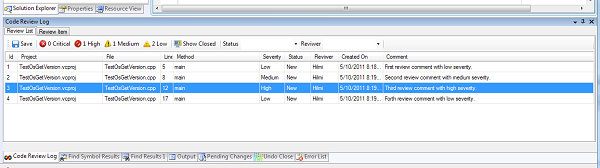
添加审阅注释
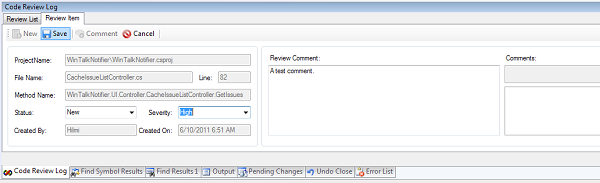
为审阅注释添加注释
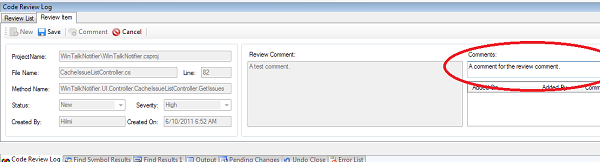
历史
- 2011年10月5日 - 版本 1.0.0.0 - 初始版本
- 2011年10月7日 - 添加屏幕截图
