工具注册表Outlook电子邮件系统管理员Microsoft OfficeVisual Studio 2010.NET 2.0中级开发Visual StudioWindows.NETVisual Basic
如何列出您的 Outlook PST 详细信息(文件名/位置、PST(旧/新)版本、大小等)
快速显示 Outlook 中当前加载的所有 PST 详细信息的 P
引言
您是否曾经需要获取用户加载到 Outlook 中的所有 PST 文件的完整列表?
您是否让用户备份他们自己的 PST 文件,却发现他们没有复制位于 {hidden} AppData 目录中的文件?
什么?PST 文件名与 Outlook PST 文件夹名称不匹配?
我需要将哪个文件加回来才能恢复我的 #### 文件夹?
那些仍然使用旧的 Outlook PST 格式且不知道自己距离 PST 文件损坏仅差一条消息的用户怎么办?{令人厌恶}
这个小型应用程序可以回答所有这些问题(我的用户名是什么,我的 Outlook 配置文件名,路径和 PST 文件名,PST 版本(旧/新),Outlook 中显示的内容,PST 大小以及 PST 文件创建的时间),您可以将结果复制到剪贴板。
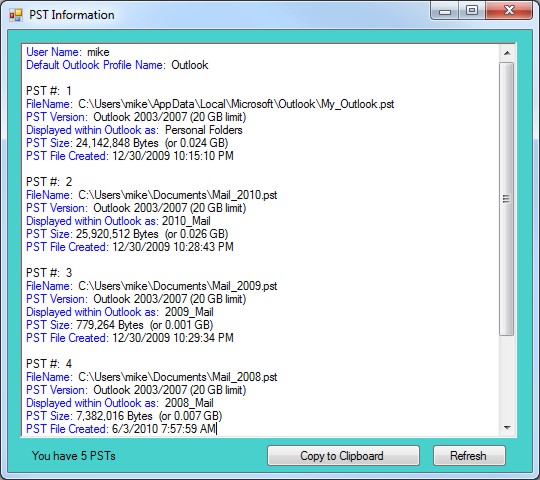
背景
当我们开始更换用户电脑并需要记录每个用户正在使用的 PST 文件时,我需要像这样的工具。很简单,只需研究数据存储位置(注册表)以及如何以可读格式获取它即可。
Using the Code
首先读取注册表
' Get user name and default Outlook profile name
Dim ProfilesRoot As String = _
"Software\Microsoft\Windows NT\CurrentVersion\Windows Messaging Subsystem\Profiles"
Dim DefaultProfileString As String = "DefaultProfile"
Dim reg As RegistryKey = Nothing
Try
reg = Registry.CurrentUser.OpenSubKey(ProfilesRoot)
Dim DefaultProfile_Name = reg.GetValue(DefaultProfileString, 0).ToString
RichTextBox1.Text = " User Name: " & GetUserName() & vbCrLf
RichTextBox1.Text = RichTextBox1.Text & _
" Default Outlook Profile Name: " & DefaultProfile_Name & vbCrLf & vbCrLf
GetPSTsForProfile(DefaultProfile_Name)
Catch ex As Exception
' Outlook Profile registry keys do not exist
Me.Visible = True
MessageBox.Show("This user does not have an Outlook profile", _
"", MessageBoxButtons.OK, MessageBoxIcon.Stop)
Application.Exit()
End Try
获取用户名
Function GetUserName() As String
If TypeOf My.User.CurrentPrincipal Is _
Security.Principal.WindowsPrincipal Then
' The application is using Windows authentication.
' The name format is DOMAIN\USERNAME.
Dim parts() As String = Split(My.User.Name, "\")
Dim username As String = parts(1)
Return username
Else
' The application is using custom authentication.
Return My.User.Name
End If
End Function
获取 PST 详细信息(请参阅完整的源代码)。
在 RichTextBox 中添加颜色(在输入数据后)
Dim Find As Integer
Dim BeginHere As Integer = 0
Dim SLength As Integer
BeginHere = 0
Dim SearchText1 As String = "User Name:"
SLength = SearchText1.Length
Do
Find = RichTextBox1.Find(SearchText1, BeginHere, RichTextBoxFinds.MatchCase)
If Find > -1 Then RichTextBox1.SelectionColor = Color.Blue
BeginHere = BeginHere + SLength
If BeginHere > Len(RichTextBox1.Text) Then Exit Do
Loop While Find > -1
RichTextBox1.Select(Len(RichTextBox1.Text) + 1, 0)
RichTextBox1.SelectionColor = Color.Black
将 RichTextBox 文本复制到剪贴板(我闪烁按钮颜色以显示数据已复制)
Clipboard.Clear()
Clipboard.SetText(RichTextBox1.Text, TextDataFormat.Text)
Button1.BackColor = Color.LightSalmon
Me.Update()
' wait .5 second
System.Threading.Thread.Sleep(500)
Button1.BackColor = Color.Snow
Me.Update()
关注点
您可以引导用户进入 Outlook,但无法让他们将所有 PST 文件都保存在一个目录中。
我只是开发了这个实用程序,因为花费了许多小时来修复 Outlook PST 文件,这允许用户记录他们正在使用什么。
以下是编译后的应用程序 pst_info.exe 的校验和(在执行之前验证文件完整性,或者重新编译以确保安全)。
MD5 SHA-1
-------------------------------- ----------------------------------------
87afb53027064cf3b9f58b47d64bd4a2 fe13b256f1b94bd5fba3bcc6ca49630a2c6732f6
历史
- 版本 1.0 - 发布于 2011 年 10 月 25 日
