VB.NET 中 DataGridView 自定义标头
4.56/5 (15投票s)
如何为您的 DataGridView 提供自定义标题
这是使用此代码将得到的内容的屏幕截图
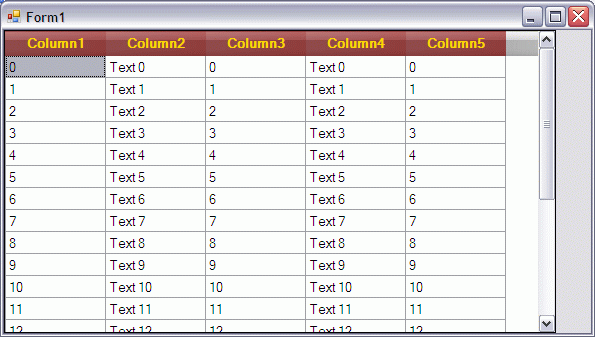
介绍
此代码是 **Andy32** 的 自定义绘制 datagridviewcolumnheader(如 Excel 2007) 的细化版本。
通常,DataGridView 控件不允许您为其列标题设置背景图像。 此代码将以一种非常简单的方式实现这一点。
我这样做只是为了简化原始作者已经完成的工作。
我提供了一个图像,它是一个条纹(1 像素宽),用作背景。 您不需要更多,因为它将被拉伸以填充整个 columnheader。
现在,由于它是一个半透明的 PNG,您将看到 Columheader 的颜色。 这样,您就不需要为要绘制标头的每种颜色提供不同的图像 - 只需更改 ColumnHeadersDefaultCellStyle.BackColor 属性即可。
我认为这再简单不过了。
背景
与原始文章一样,此代码说明了如何自定义绘制 DataGridView 列标题。
我的版本只是原始版本的优化版本,代码更少,并且进行了一些小的改进(前面提到的允许底层颜色透视的小尺寸透明图像)。
只有很少的代码:一个枚举(一组分组的常量),一个方法及其在 DataGridView 的事件中的调用。 仅此而已!!
哦,好吧,我忘记提及需要一些初始化代码(这里我直接在 Form 的 Load 事件处理程序中执行此操作,但您可以将其放入一个方法中并从 Load 事件中调用该方法)。
Private Sub frmMain_Load(ByVal sender As Object, ByVal e As EventArgs) _
Handles Me.Load
' Init.
' Set up the Header Color and Font.
With dgvData.ColumnHeadersDefaultCellStyle
.Alignment = DataGridViewContentAlignment.MiddleCenter
.BackColor = Color.DarkRed
.ForeColor = Color.Gold
.Font = New Font(.Font.FontFamily, .Font.Size, _
.Font.Style Or FontStyle.Bold, GraphicsUnit.Point)
End With
' Fill in some Text.
For i As Int32 = 0 To 20
Dim arrStrings As String()
arrStrings = New String() _
{ _
i.ToString, "Text " & i.ToString, i.ToString, _
"Text " & i.ToString, i.ToString _
}
dgvData.Rows.Add(arrStrings)
arrStrings = Nothing
Next i
End Sub
只是为了将一些数据放入 DataGridView 并为其列标题设置 Color。
使用方法
在 DataGridView 的 CellPainting 事件中,调用提供的 GridDrawCustomHeaderColumns 方法(如果需要,可以随意缩短名称)
Private Sub dgvData_CellPainting(ByVal sender As Object, _
ByVal e As DataGridViewCellPaintingEventArgs) _
Handles dgvData.CellPainting
' Only the Header Row (which Index is -1) is to be affected.
If e.RowIndex = -1 Then
GridDrawCustomHeaderColumns(dgvData, e, _
My.Resources.Button_Gray_Stripe_01_050, _
DGVHeaderImageAlignments.Stretch)
End If
End Sub
上面的代码将使用我们方法中包含的代码覆盖正常的 CellPainting:
Private Sub GridDrawCustomHeaderColumns(ByVal dgv As DataGridView, _
ByVal e As DataGridViewCellPaintingEventArgs, ByVal img As Image, _
ByVal Style As DGVHeaderImageAlignments)
' All of the graphical Processing is done here.
Dim gr As Graphics = e.Graphics
' Fill the BackGround with the BackGroud Color of Headers.
' This step is necessary, for transparent images, or what's behind
' would be painted instead.
gr.FillRectangle( _
New SolidBrush(dgv.ColumnHeadersDefaultCellStyle.BackColor), _
e.CellBounds)
If img IsNot Nothing Then
Select Case Style
Case DGVHeaderImageAlignments.FillCell
gr.DrawImage( _
img, e.CellBounds.X, e.CellBounds.Y, _
e.CellBounds.Width, e.CellBounds.Height)
Case DGVHeaderImageAlignments.SingleCentered
gr.DrawImage(img, _
((e.CellBounds.Width - img.Width) \ 2) + _
e.CellBounds.X, _
((e.CellBounds.Height - img.Height) \ 2) + _
e.CellBounds.Y, _
img.Width, img.Height)
Case DGVHeaderImageAlignments.SingleLeft
gr.DrawImage(img, e.CellBounds.X, _
((e.CellBounds.Height - img.Height) \ 2) + _
e.CellBounds.Y, _
img.Width, img.Height)
Case DGVHeaderImageAlignments.SingleRight
gr.DrawImage(img, _
(e.CellBounds.Width - img.Width) + _
e.CellBounds.X, _
((e.CellBounds.Height - img.Height) \ 2) + _
e.CellBounds.Y, _
img.Width, img.Height)
Case DGVHeaderImageAlignments.Tile
' ***********************************************
' To correct: It should display
' just a stripe of images,
' long as the whole header,
' but centered in the header's
' height.
' This code WON'T WORK.
' Any one got any better solution?
'Dim rect As New Rectangle(e.CellBounds.X, _
' ((e.CellBounds.Height - img.Height) \ 2), _
' e.ClipBounds.Width, _
' ((e.CellBounds.Height \ 2 + img.Height \ 2)))
'Dim br As New TextureBrush_
'(img, Drawing2D.WrapMode.Tile, _
' rect)
' ************************************************
' This one works... but poorly
' (the image is repeated
' vertically, too).
Dim br As New TextureBrush_
(img, Drawing2D.WrapMode.Tile)
gr.FillRectangle(br, e.ClipBounds)
Case Else
gr.DrawImage( _
img, e.CellBounds.X, e.CellBounds.Y, _
e.ClipBounds.Width, e.CellBounds.Height)
End Select
End If
'e.PaintContent(e.CellBounds)
If e.Value Is Nothing Then
e.Handled = True
Return
End If
Using sf As New StringFormat
With sf
Select Case dgv.ColumnHeadersDefaultCellStyle.Alignment
Case DataGridViewContentAlignment.BottomCenter
.Alignment = StringAlignment.Center
.LineAlignment = StringAlignment.Far
Case DataGridViewContentAlignment.BottomLeft
.Alignment = StringAlignment.Near
.LineAlignment = StringAlignment.Far
Case DataGridViewContentAlignment.BottomRight
.Alignment = StringAlignment.Far
.LineAlignment = StringAlignment.Far
Case DataGridViewContentAlignment.MiddleCenter
.Alignment = StringAlignment.Center
.LineAlignment = StringAlignment.Center
Case DataGridViewContentAlignment.MiddleLeft
.Alignment = StringAlignment.Near
.LineAlignment = StringAlignment.Center
Case DataGridViewContentAlignment.MiddleRight
.Alignment = StringAlignment.Far
.LineAlignment = StringAlignment.Center
Case DataGridViewContentAlignment.TopCenter
.Alignment = StringAlignment.Center
.LineAlignment = StringAlignment.Near
Case DataGridViewContentAlignment.TopLeft
.Alignment = StringAlignment.Near
.LineAlignment = StringAlignment.Near
Case DataGridViewContentAlignment.TopRight
.Alignment = StringAlignment.Far
.LineAlignment = StringAlignment.Near
End Select
' This part could be handled...
'Select Case dgv.ColumnHeadersDefaultCellStyle.WrapMode
' Case DataGridViewTriState.False
' .FormatFlags = StringFormatFlags.NoWrap
' Case DataGridViewTriState.NotSet
' .FormatFlags = StringFormatFlags.NoWrap
' Case DataGridViewTriState.True
' .FormatFlags = _
StringFormatFlags.FitBlackBox
'End Select
.HotkeyPrefix = Drawing.Text.HotkeyPrefix.None
.Trimming = StringTrimming.None
End With
With dgv.ColumnHeadersDefaultCellStyle
gr.DrawString(e.Value.ToString, .Font, _
New SolidBrush(.ForeColor), e.CellBounds, sf)
End With
End Using
e.Handled = True
End Sub
因此,它基本上是做什么的
绘制背景颜色,在其上叠加图像,绘制文本。
它对齐文本的方式与在任何其他控件上绘制文本的方式相同:检查用户希望如何对齐文本,并根据您将与 DrawString 方法结合使用的 StringFormat 对象进行操作。
有两个属性可以执行此操作:Alignment(水平方向)和 LineAlignment(垂直方向); 和三个值 Near(左侧或向上)、Far(右侧或向下)和 Center(中间)。
这些属性及其值的组合给出了文本的九种可能的对齐方式。
绘制图像的方式可能很棘手,所以...
...您会注意到在上面的代码中,有两个“所有星号”注释行分隔的部分。
那是改进的空间(当然是由于我对 DrawImage 方法的误解)。
我希望其他程序员会发现此代码根据他们的需要很有用。
让我知道您如何使这段代码更好。
历史
- 2009 年 3 月 9 日:初始发布
