如何创建简单的 Windows 窗体 C++ 数据库应用程序
3.64/5 (8投票s)
如何创建简单的 Windows 窗体 C++ 数据库应用程序。
- 下载源代码 - 67.06 KB (Visual C++ 2005 Express 项目文件)
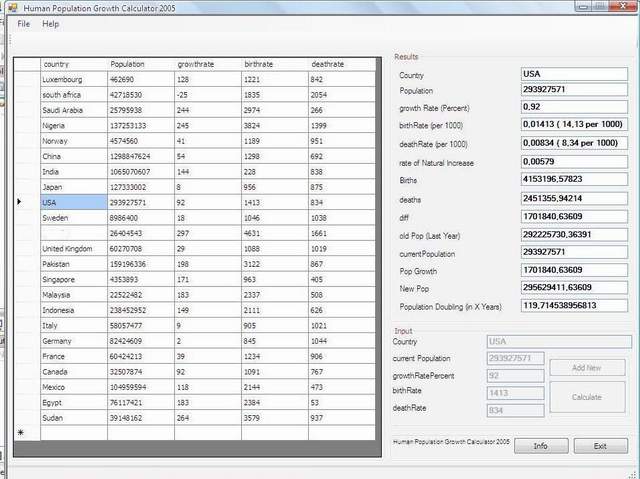
引言
在 Microsoft Visual C++ 2005 Express Edition 中设计应用程序非常简单直接。指这里,点那里,搞定!把它们放在窗体上。但说正经的,点击左侧工具栏中所需的组件(控件),然后在窗体上的适当位置绘制它。
窗体上的组件对齐到矩形网格,使您的应用程序看起来对称。这个简单的应用程序演示了创建数据库应用程序和在 Windows Forms 语法中与事件交互的简易性,全部使用 C++。
DataGridView
快进一点,我们创建了一个 Windows 窗体,在窗体上放置了一个 DataGridView,以及一些按钮和文本框。同时,我们在设计模式下将一个 .mdb 数据库文件连接到了 DataGridView。
要使按钮响应鼠标点击,我们需要在其中放入一些代码。所以我们双击它,然后会呈现一个事件方法。我们所要做的就是在该控件的事件方法中放置一些代码。
让我们点击一个 DataGridView,并在其 dataGridView1_CellContentClick( ) 部分放置相关代码,以便处理一些事件。
dataGridView1_CellContentClick 事件
当鼠标左键按下并位于 dataGridView 单元格上方时,会调用 dataGridView1_CellContentClick 事件。
private: System::Void dataGridView1_CellContentClick
(System::Object^ sender, System::Windows::Forms::DataGridViewCellEventArgs^ e)
{
textBox1->Text=dataGridView1->Rows[dataGridView1->
CurrentCell->RowIndex]->Cells[0]->Value->ToString();
textBox2->Text=dataGridView1->Rows[dataGridView1->
CurrentCell->RowIndex]->Cells[1]->Value->ToString();
textBox3->Text=dataGridView1->Rows[dataGridView1->
CurrentCell->RowIndex]->Cells[2]->Value->ToString();
textBox4->Text=dataGridView1->Rows[dataGridView1->
CurrentCell->RowIndex]->Cells[3]->Value->ToString();
textBox5->Text=dataGridView1->Rows[dataGridView1->
CurrentCell->RowIndex]->Cells[4]->Value->ToString();
country_=textBox1->Text;
currentPopulation=( System::Convert::ToDouble(textBox2->Text));
growthRatePercent=( System::Convert::ToDouble(textBox3->Text))/100;
birthRate= ((System::Convert::ToDouble( textBox4->Text))/100)/1000;
deathRate= ((System::Convert::ToDouble( textBox5->Text))/100)/1000;
displayResults();
}
frmMain_Load() 方法
当 Windows 窗体加载时,会调用 frmMain_Load() 方法,其中包含用数据库中的数据填充 dataGridView1 单元格的指令。SQL 命令是
SELECT country, Population, growthrate, birthrate, deathrate FROM data
连接字符串是
provider=Microsoft.Jet.OLEDB.4.0;Data Source=\"dataDbl.mdb\"
private: System::Void frmMain_Load(System::Object^ sender, System::EventArgs^ e) {
// TODO: This line of code loads data into the 'dataDblDataSet.data' table.
// You can move, or remove it, as needed.
this->dataTableAdapter->Fill(this->dataDblDataSet->data);
displayResults();
}
calculatePopulation() 方法
调用 calculatePopulation() 方法来根据当前人口计算新人口。
void calculatePopulation()
{
rateofNaturalIncrease=birthRate-deathRate;
newPopulation = currentPopulation + (rateofNaturalIncrease*currentPopulation );
populationDoubling=Math::Log(2)/rateofNaturalIncrease;
}
displayResults() 方法
调用 displayResults() 方法来更新文本框。
void displayResults()
{
calculatePopulation();
txtPopDoubling->Text=Math::Abs(populationDoubling) +"" ;
txtNewPop->Text= newPopulation +"" ;
txtPopGrowth->Text= Math::Abs(rateofNaturalIncrease*currentPopulation) +"" ;
txtOldPopulation->Text=
currentPopulation-(rateofNaturalIncrease*currentPopulation) +"" ;
if ((birthRate*currentPopulation)-(deathRate*currentPopulation)>0)
txtDiff->Text= (birthRate*currentPopulation)-(deathRate*currentPopulation) +"" ;
else txtDiff->Text= (deathRate*currentPopulation)-
(birthRate*currentPopulation) +"" ;
txtDeaths->Text= deathRate*currentPopulation +"";
txtBirths->Text= birthRate*currentPopulation +"";
txtRateofNaturalIncrease->Text= rateofNaturalIncrease +"" ;
txtDeathRate->Text= deathRate +" ( "+deathRate*1000 +" per 1000)";
txtBirthRate->Text= birthRate +" ( "+birthRate*1000 +" per 1000)";
txtcurPopulation->Text= currentPopulation +"";
txtCountry->Text= country_ +"";
txtGrowthRatePercent->Text=growthRatePercent+"";
txtPopulation->Text= currentPopulation+ "";
}
这就是使用 C++ 中的 Windows Forms 语法创建数据库应用程序和交互数据的简易程度。
感谢阅读。
历史
- 2010-05-08 更新完成
- 2006-11-21 代码完成
