使用 Graph API 发布 Facebook 墙帖子
4.85/5 (16投票s)
引言
我们可以很容易地将 Graph API 与我们的 .net 项目集成,并轻松地在 Facebook 墙上发布我们的状态。不仅可以发布状态,还可以轻松地在 Facebook 墙上分享图片、视频和链接。在这篇文章中,我将详细介绍注册 Facebook 应用程序的步骤,并使用 C#、MVC3 和 Visual Studio 2010 发布到您自己的 Facebook 墙。
背景
Graph API 是检索数据或发布到 Facebook 的主要方式。它使开发人员能够读取和写入 Facebook 数据。现在我将逐步讨论如何注册 Facebook 应用程序,以及如何发布到您自己的 Facebook 墙。
步骤 1:首先,您需要登录到 Facebook 开发者站点,然后从工具栏中选择应用程序,然后选择+创建新应用

步骤 2:输入应用程序名称、应用程序命名空间和应用程序的网络托管。应用程序命名空间和网络托管不是强制性的。
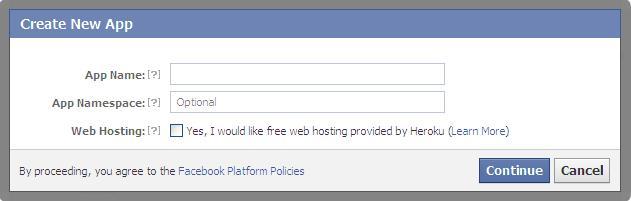
创建您的应用程序后,您将获得应用程序 ID 和 应用程序密钥,这些信息将需要在 Facebook 墙上发布您的状态。
步骤 3:创建您的应用程序后,您必须输入站点 URL,如果您展开使用 Facebook 登录的网站菜单,您可以看到它。在站点 URL 中,您必须输入应用程序的主页 URL。此外,您还必须输入 Canvas URL 和 安全 Canvas URL,否则您的应用程序将无法正常工作。通常,您可以为 Canvas URL 输入此 URL "http://www.veenx.com/fb/ApplicationFactory/app/73725/",为 安全 Canvas URL 输入 "https://www.veenx.com/fb/ApplicationFactory/app/73725/"。

Facebook 应用程序注册已完成,现在您可以开始构建您的应用程序以在 Facebook 墙上发布状态,为此您必须遵循一些步骤。
首先,您必须创建一个项目并添加 FB.Graph 库作为引用,您可以编写一个类来设置 Facebook 对象,设置权限等等。
代码如下所示
using System;
using System.Collections.Generic;
using System.Linq;
using System.Web;
using ImpactWorks.FBGraph.Connector;
using ImpactWorks.FBGraph.Core;
namespace PostToFacebookWall
{
public class Authentication
{
public Facebook FacebookAuth()
{
//Setting up the facebook object
Facebook facebook = new Facebook();
facebook.AppID = "xxxxxxxxxxxx";
facebook.Secret = "xxxxxxxxxxxxxxxxxxxxxxxxxxxxxxxxx";
facebook.CallBackURL = "https://:1846/PostStatus/Success/";
//Setting up the permissions
List permissions = new List() {
FBPermissions.user_about_me, // to read about me
FBPermissions.user_events,
FBPermissions.user_status,
FBPermissions.read_stream,
FBPermissions.friends_events,
FBPermissions.publish_stream
};
//Pass the permissions object to facebook instance
facebook.Permissions = permissions;
return facebook;
}
}
}
现在您必须在控制器文件夹中添加一个 PostStatusController,并且可以在 PostStatusController 中编写 Index、Success 和 PostStatus 操作方法,当您运行应用程序时,Index 操作方法返回视图页面。当您单击“发布状态”按钮时,会触发 PostStatus 操作方法,该方法创建 authLink URL 并返回 authLink URL。此外,authLink URL 包含一些信息,需要重定向到特定用户的身份验证位置。如果您授予权限,则会自动将您的应用程序重定向到加密值,您必须将该值保存在您的应用程序中才能获取 AccesToken,并且此 AccessToken 需要在您的 Facebook 墙上发布状态。使用“Request.QueryString ["code"];”语法可以获取加密值。当重定向您的应用程序时,会触发 Success 操作方法,因为您在 CallBackURL 中指定了此操作。因此,Success 操作最终会将您的状态发布到您自己的 Facebook 墙上。
下面给出了 PostStatusController 的代码场景。
using System;
using System.Collections.Generic;
using System.Linq;
using System.Web;
using System.Web.Mvc;
using ImpactWorks.FBGraph.Connector;
using ImpactWorks.FBGraph.Core;
using ImpactWorks.FBGraph.Interfaces;
namespace PostToFacebookWall.Controllers
{
public class PostStatusController : Controller
{
//
// GET: /PostStatus/
public ActionResult Index()
{
return View();
}
Authentication auth = new Authentication();
public ActionResult Success()
{
if (Request.QueryString["code"] != null)
{
string Code = Request.QueryString["code"];
Session["facebookQueryStringValue"] = Code;
}
if (Session["facebookQueryStringValue"] != null)
{
Facebook facebook = auth.FacebookAuth();
facebook.GetAccessToken(Session["facebookQueryStringValue"].ToString());
FBUser currentUser = facebook.GetLoggedInUserInfo();
IFeedPost FBpost = new FeedPost();
if (Session["postStatus"].ToString() != "")
{
FBpost.Message = Session["postStatus"].ToString();
facebook.PostToWall(currentUser.id.GetValueOrDefault(), FBpost);
}
}
return View();
}
public JsonResult PostStatus(string msg)
{
Session["postStatus"] = msg;
Facebook facebook = auth.FacebookAuth();
if (Session["facebookQueryStringValue"] == null)
{
string authLink = facebook.GetAuthorizationLink();
return Json(authLink);
}
if (Session["facebookQueryStringValue"] != null)
{
facebook.GetAccessToken(Session["facebookQueryStringValue"].ToString());
FBUser currentUser = facebook.GetLoggedInUserInfo();
IFeedPost FBpost = new FeedPost();
if (Session["postStatus"].ToString() != "")
{
FBpost.Message = Session["postStatus"].ToString();
facebook.PostToWall(currentUser.id.GetValueOrDefault(), FBpost);
}
}
return Json("No");
}
}
}
现在您必须添加一个视图页面,您可以在其中放置您的 html。视图页面将如下所示
@{
ViewBag.Title = "Index";
Layout = "~/Views/Shared/_Layout.cshtml";
}
@using (Html.BeginForm())
{
}
您必须将一些 jQuery 添加到您的视图页面,我已经编写了这些 jQuery 用于调用 PostStatus 方法并显示弹出窗口。代码如下所示
<script type="text/javascript">
function PostStatus() {
var msg = $('#txtPostStatus').val();
if (msg != '') {
$.ajax({
url: '/PostStatus/PostStatus',
type: 'POST',
data: { msg: msg },
success: function (authLink) {
if (authLink != 'No') {
window.open(authLink, 'title', 'width=660,height=500,status=no,scrollbars=yes,toolbar=0,menubar=no,resizable=yes,top=60,left=320');
}
}
});
}
else {
alert('please write your message.');
}
}
</script>
编写了一些 jQuery 用于从 PostStatusController 进行 Ajax 调用 PostStatus 方法,并且如果从 PostStatusController 成功返回 authLink,则将 Facebook 登录页面显示为弹出窗口。
对于链接、图像和视频共享,您只需在 Success 操作方法中添加一些代码。代码如下所示
链接分享
FBpost.Action = new FBAction { Name = "test link", Link = "http://blog.impact-works.com/" };
FBpost.Caption = "Test Image Share";
FBpost.Description = "Test Image Desc";
FBpost.ImageUrl = "http://www.theadway.com/wall.jpg";
FBpost.Message = "Check out test post";
FBpost.Name = "Test Post";
FBpost.Url = "http://blog.impact-works.com";
var postID = facebook.PostToWall(currentUser.id.GetValueOrDefault(), FBpost);
视频分享
FBpost.Url = "http://www.youtube.com/watch?v=hmxgM3sXqDs";
FBpost.Message = "Sharing a Youtube video";
var postId = facebook.PostToWall(currentUser.id.GetValueOrDefault(), FBpost);
Image Share:
FBpost.Caption = "Image Share";
FBpost.ImageUrl = "http://www.theadway.com/wall.jpg";
FBpost.Name = "Great Image";
FBpost.Url = "http://www.theadway.com/wall.jpg";
var postId = facebook.PostToWall(currentUser.id.GetValueOrDefault(), FBpost);
结论
希望您能够将此用于您的应用程序,并且它将使您更容易制作这种类型的应用程序。有关更多信息,我建议您访问 Facebook 文档。
