3 天学会 HTML 5 - 第二天 - 第 1 部分
4.67/5 (24投票s)
欢迎来到“3天学会HTML 5”系列课程的第二天(第一部分)。
引言
 第一天完成后过了很久,我终于开始了第二天的内容。
第一天完成后过了很久,我终于开始了第二天的内容。
在第一天,我们学习了一些基础但重要的HTML 5主题。今天我们将深入探讨一些高级内容。
在第一天,我们主要关注了
- 新的标签和控件
- 新的验证功能
- 应用程序缓存
完整列表
第二天议程
为了使文章简短明了,我决定将第二天分为两部分。
第一部分议程
- 实验 12 - 使用 Canvas
- 实验 13 – 使用 SVG
- SVG vs Canvas
第二部分议程
- 实验 14 - HTML5 媒体
- 实验 15 – 拖放
- 实验 16 – 地理位置
- 实验 18 – Web Worker
- 实验 19 – Web Worker 和 Ajax
- 实验 20 – 服务器发送事件
实验 12 - 使用 Canvas
什么是 Canvas?
Canvas 就像一块绘图板。
- 它提供了一个具有特定宽度和高度的矩形区域。
- 我们将使用新的HTML 5 JavaScript API,在该矩形区域(canvas)中绘制各种不同大小、颜色和图案的形状。
让我们通过几个实验来理解 Canvas。
初始设置
步骤 1
创建一个HTML页面。
<html> <head></head> <body></body> </html>
第二步
在body标签内按如下方式创建canvas。
<canvas id="MyCanvas" width="500px" height="500px" style="border:1px solid black;"> </canvas>
步骤 3
在head部分创建script标签
<head> <script type="text/javascript"> </script> </head>
步骤 4
创建一个名为“Draw”的JavaScript函数,并将其放在script标签内。
在Draw函数内部获取canvas对象。
function Draw()
{
var ctx = document.getElementById('MyCanvas').getContext("2d");
//Canvas Code Comes Here
}
实验 12.1 使用路径
什么是路径?
- 路径只是零个或多个子路径的列表。
- 每个子路径都是一个或多个端点的列表。
- 子路径中的每个端点将通过直线或曲线连接。
实验 12.1.1 – 使用单一 Begin Path 创建路径
代码片段
ctx.beginPath(); ctx.strokeStyle = "blue"; ctx.moveTo(75, 50); ctx.lineTo(75, 100); ctx.stroke(); ctx.strokeStyle = "red"; ctx.lineTo(25, 100); ctx.stroke();
输出

解释
在上面的例子中,完整的路径由两个子路径组成。
- BeginPath – 创建一个新路径。
- 我们首先构建带有子路径的结构,然后使用 stroke() 方法一次性描边所有这些子路径。
- strokeStyle 将用于设置当前样式。
- 每次调用 stroke 方法时,所有子路径都将以当前样式被描边。
- 在上面的例子中,
- 第一个 stroke 方法在坐标 (75,50) 和 (75,100) 之间以蓝色绘制子路径。
- 第二个 stroke 方法将绘制 2 个子路径(都为红色)。
- 一个在坐标 (75,50) 和 (75,100) 之间。
- 第二个在 (75,100) 和 (25,100) 之间。
(这就是为什么 canvas 中的第一个子路径既不是红色也不是蓝色,而是两者的混合)。
实验 12.1.2 – 使用多个 Begin Path 创建路径
代码片段
ctx.beginPath(); ctx.strokeStyle = "blue"; ctx.moveTo(75, 50); ctx.lineTo(75, 100); ctx.stroke(); ctx.beginPath(); ctx.moveTo(75, 100); ctx.strokeStyle = "red"; ctx.lineTo(25, 100); ctx.stroke();
输出

实验 12.1.3 – 理解 ClosePath
代码片段
ctx.beginPath(); ctx.strokeStyle = "blue"; ctx.moveTo(75, 50); ctx.lineTo(75, 100); ctx.lineTo(25, 100); ctx.closePath(); ctx.stroke();
输出

解释
closePath – 从当前点到起始点进行lineTo绘制。
实验 12.1.4 – 理解 Fill
代码片段
ctx.beginPath(); ctx.moveTo(75, 50); ctx.lineTo(75, 100); ctx.lineTo(25, 100); ctx.fillStyle = "red"; ctx.fill();
输出

实验 12.1.5 – 绘制曲线
代码片段
ctx.beginPath(); ctx.moveTo(175, 50) ctx.quadraticCurveTo(60, 360, 175, 300); ctx.stroke()
输出

解释
quadraticCurveTo 函数接受四个参数。
前两个点是用于二次贝塞尔曲线计算的控制点,后两个点是曲线的结束点。
实验 12.2 使用矩形
实验 12.2.1 绘制矩形
代码片段
ctx.fillStyle="red";
ctx.fillRect(75, 75, 150, 150);
ctx.strokeStyle = "black";
ctx.lineWidth = 5;
ctx.strokeRect(175,175,150,150);
输出

实验 12.2.2 清除矩形
代码片段
ctx.fillStyle="red"; ctx.fillRect(75, 75, 250, 250); ctx.clearRect(125, 125, 100, 100);
输出

实验 12.3 使用渐变
实验 12.3.1 使用线性渐变
代码片段
var grd = ctx.createLinearGradient(75, 75, 225, 75); grd.addColorStop(0, "black"); grd.addColorStop(0.2, "magenta"); grd.addColorStop(0.4, "blue"); grd.addColorStop(0.6, "green"); grd.addColorStop(0.8, "yellow"); grd.addColorStop(1, "red"); ctx.fillStyle = grd ctx.fillRect(75, 75, 150, 150);
输出

解释
- CreateLinearGradient 接受 4 个参数 x1,y1,x2,y2。
- 当 x1=x2 且 y1!=y2 时,渐变方向为水平。
- 当 y1=y2 且 x1!=x2 时,渐变方向为垂直。
- 当 x1!=x2 且 y1!=y2 时,渐变方向为对角线。
- AddColorStop 函数接受两个参数。
- 介于 0 和 1 之间的数字,表示渐变中开始和结束之间的位置。
- Color
实验 12.3.2 使用径向渐变
代码片段
var grd = ctx.createRadialGradient(150, 150, 5, 150, 150,85); grd.addColorStop(0, "orange"); grd.addColorStop(0.2, "magenta"); grd.addColorStop(0.4, "blue"); grd.addColorStop(0.6, "green"); grd.addColorStop(0.8, "yellow"); grd.addColorStop(1, "red"); ctx.fillStyle = grd ctx.fillRect(75, 75, 150, 150);
输出

解释
CreateRadialGradiant 接受 6 个参数 x1,y1,r1,x2,y2,r2。
- x1,y1,r1 代表起始圆的中心和半径。
- x2,y2,r2 代表结束圆的中心和半径。
渐变从起始圆开始,向结束圆移动。
实验 12.4 使用圆形
代码片段
ctx.beginPath(); ctx.fillStyle="yellow"; ctx.strokeStyle="green"; ctx.lineWidth = "8"; ctx.arc(100, 175, 85, 0, 2*Math.PI); ctx.fill(); ctx.stroke(); ctx.beginPath(); ctx.fillStyle = "green"; ctx.strokeStyle = "yellow"; ctx.lineWidth = "8"; ctx.arc(285, 175, 85, 0, 1 * Math.PI); ctx.fill(); ctx.stroke();
输出

解释
DrawArc 函数接受 5 个参数 x,y,r,sa,ea。
- x 和 y 是圆的中心。
- r 是半径。
- sa 和 ea 是圆的起始角度和结束角度。
角度可以用度或弧度来测量。
在使用弧度时,数学常数 PI (π) 表示半圆,2*PI 表示整圆。
实验 12.5 使用文本
代码片段
ctx.beginPath();
ctx.font = "30px Segoe UI";
ctx.fillText("www.StepByStepSchools.Net",0, 150);
输出

解释
fillText/strokeText 简单地接受 3 个参数。
- 实际文本
- X 和 Y 坐标
实验 12.6 缩放
代码片段
ctx.strokeRect(75, 75, 75, 75); ctx.scale(2,2); ctx.strokeRect(75, 75, 75, 75);
输出

解释
Scale 方法简单地缩放所有未来绘图的位置和直径。
在上面的例子中,它被放大了 200%。
实验 12.7 旋转
代码片段
ctx.rotate(0.2); ctx.strokeRect(75, 75, 75, 75);
输出

解释
旋转未来绘图指定的角度。
实验 12.8 平移
代码片段
ctx.strokeRect(0, 0, 150, 150); ctx.translate(150, 150); ctx.strokeRect(0, 0, 150, 150);
输出

解释
Translate 方法重新映射 canvas 中的 (0,0) 位置。
注意:我们也可以使用一个简单的“settransform”方法,该方法允许我们一次性进行缩放、旋转和翻译。
实验 12.9 保存和恢复 canvas 状态
代码片段
ctx.fillStyle="red"; ctx.fillRect(75, 75, 150, 150); ctx.fillStyle = "blue"; ctx.fillRect(90, 90, 50, 50); ctx.save(); ctx.fillStyle = "yellow"; ctx.fillRect(90, 160, 50, 50); ctx.save(); ctx.fillStyle = "green"; ctx.restore(); ctx.restore(); ctx.fillRect(160, 160, 50, 50);
输出

解释
Save 方法会将当前的 canvas 状态存储在 canvas 中。
Restore 方法会从堆栈中弹出最后一个保存的状态并将其设置为 canvas。
实验 12.10 使用图像
代码片段
vari = new Image();
i.src = "Desert.jpg";
i.onload = function () {
//Draw Squqre
ctx.strokeStyle = "green";
ctx.lineWidth = 5;
ctx.drawImage(i, 0, 0);
ctx.strokeRect(60, 120, 70, 80);
//draw Text
ctx.strokeStyle = "yellow";
ctx.font = "30px Segoe UI";
ctx.lineWidth = 1;
ctx.strokeText("My Home", 80, 40);
//Draw Arrow
ctx.beginPath();
ctx.strokeStyle = "red";
ctx.lineWidth = 2;
ctx.moveTo(110, 110);
ctx.lineTo(125, 40);
ctx.moveTo(110, 110);
ctx.lineTo(100, 90);
ctx.moveTo(110, 110);
ctx.lineTo(126, 95);
ctx.stroke();
};
输出

实验 12.11 使用 Canvas 进行动画
- 一旦我们在 canvas 中绘制了某些内容,就无法更改它。为了对现有绘图进行一些修改,
- 我们使用“clearRect”函数来删除现有绘图。
- 然后用新的属性重新绘制。
- 当上述策略与传统的JavaScript函数(如 Windows.Timeout 或 Window.SetInterval)结合使用时,就会产生动画。
代码片段
var interval;
var x = 0, y = 0;
functiondrawInAnimation()
{
varctx = document.getElementById('MyCanvas').getContext("2d");
ctx.beginPath();
ctx.moveTo(x, y);
ctx.clearRect(x , y, 50, 50);
if (x >document.getElementById('MyCanvas').width) {
x = 0;
y += 50;
if (y + 50 >document.getElementById('MyCanvas').height)
{
x = 0; y = 0;
}
}
else {
x += 15;
}
ctx.fillStyle = getRndColor();
ctx.fillRect(x, y,50,50);
}
functiongetRndColor() {
var r = 255 * Math.random() | 0,
g = 255 * Math.random() | 0,
b = 255 * Math.random() | 0;
return 'rgb(' + r + ',' + g + ',' + b + ')';
}
interval = setInterval("drawInAnimation()", 15);
输出
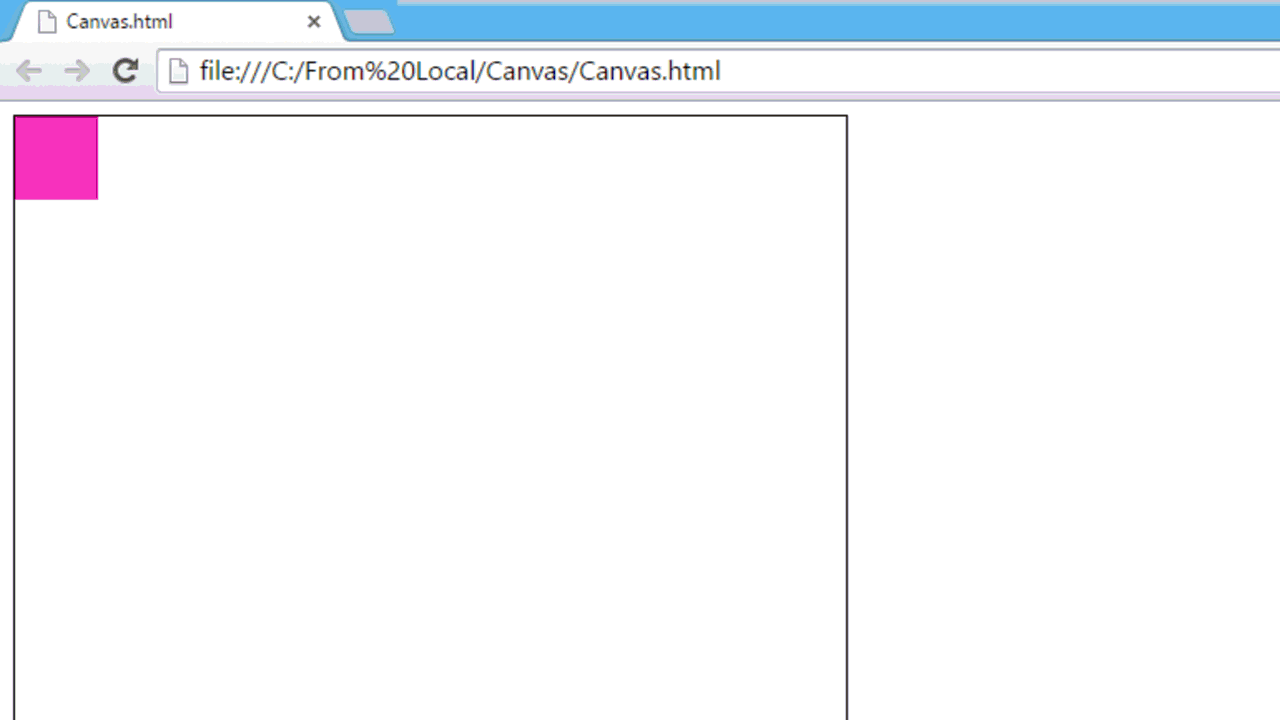
注意:上面的图像是实际输出的录制 GIF 版本。因此,动画在中间重新开始,那是因为它不是真正的 HTML 动画(在这里)。请求您从顶部下载源代码并运行。
实验 13 – 使用 SVG
与 Canvas 一样,SVG 允许我们在矩形区域内绘制图像。我们将看到 Canvas 和 SVG 之间的区别,但在此之前,让我们做一个 SVG 实验。
初始设置
步骤 1
创建一个HTML页面。
<html> <head></head> <body></body> </html>
第二步
在body标签内按如下方式创建canvas。
<SVG id="MySVG" width="500px" height="500px" style="border:1px solid black;"> </SVG >
实验 13.1 使用各种形状
与其单独理解每种形状,不如将多种形状组合起来,创造出一些富有创意的东西。
代码片段
<svg width="205" height="200">
<!--surrounding border-->
<rect x="0" y="0" width="205" height="200" style="fill: rgb(199, 240, 185);"> </rect>
<!--surrounding border-->
<!--Hat Start-->
<rect x="78" y="10" width="44" height="70" style="fill: black; stroke: black; "></rect>
<ellipse cx="100" cy="20" rx="67" ry="12" stroke="white"
stroke-width="0.5" fill="black"></ellipse>
<!--Hat End-->
<!--Left ear-->
<ellipse cx="55" cy="70" rx="25" ry="25" stroke="black" stroke-width="2" fill="gray"></ellipse>
<!--Right ear-->
<ellipse cx="145" cy="70" rx="25" ry="25" stroke="black" stroke-width="2" fill="gray"></ellipse>
<!--Face-->
<circle cx="100" cy="105" r="50" stroke="black" stroke-width="2" fill="rgb(230, 231, 194)" />
<!--Left Eye-->
<ellipse cx="75" cy="95" rx="10" ry="20"
style="fill:white;stroke:black;stroke-width:1" />
<!--Left Eye ball-->
<ellipse cx="80" cy="95" rx="5" ry="12"
style="fill:black;stroke:black;stroke-width:1" />
<!--Right Eye-->
<ellipse cx="125" cy="95" rx="10" ry="20"
style="fill:white;stroke:black;stroke-width:1" />
<!--Right Eye ball-->
<ellipse cx="120" cy="95" rx="5" ry="12"
style="fill:black;stroke:black;stroke-width:1" />
<!--Mouth start-->
<clipPath id="cut-off-bottom">
<rect x="70" y="135" width="60" height="30" />
</clipPath>
<ellipse cx="100" cy="125" rx="30" ry="20" clip-path="url(#cut-off-bottom)"
style="fill:rgb(230, 231, 194);stroke:black;stroke-width:2" />
<!--Mouth End-->
<!--Nose-->
<polygon points="100,115 85,125 115,125"
style="fill: brown;
stroke-width: 1" />
<!--Divider-->
<line x1="0" y1="165" x2="205" y2="165" style="stroke:brown;
stroke-width:2" />
<text x="25" y="185" font-family="Comic Sans MS'" fill="Blue" >A coder can be creative</text>
</svg>
输出

实验 13.1 SVG 动画
SVG 的声明式编程方式使得动画更加容易。让我们为上面的 SVG 图形添加一些动画。
代码片段 – 初始设置
<svg width="205" height="220">
<rect x="0" y="0" width="205" height="220" style="fill: rgb(199, 240, 185);">
</rect>
....
</svg>
代码片段 – 眼睛动画
<!--Left Eye-->
<ellipse cx="75" cy="95" rx="15" ry="15"
style="fill:white;stroke:black;stroke-width:1" />
<!--Left Eye ball-->
<ellipse cx="75" cy="95" rx="5" ry="5"
style="fill:black;stroke:black;stroke-width:1">
<animate attributeName="cx" attributeType="XML"
from="75" to="85" id="Left1" repeatCount="1"
begin="0s;Left5.end" dur="0.5s" />
<set attributeName="cx" attributeType="XML"
to="85"
begin="Left1.end" />
<animateTransform attributeName="transform"
type="rotate" id="Left2"
from="0 75 95" to="360 75 95"
begin="Left1.end" dur="1s"
repeatCount="3">
</animateTransform>
<animate attributeName="cx" attributeType="XML"
from="85" to="65" id="Left3"
begin="Left2.end" dur="0.5s" />
<set attributeName="cx" attributeType="XML"
to="65"
begin="Left3.end" />
<animateTransform attributeName="transform"
type="rotate" id="Left4"
from="360 75 95" to="0 75 95"
begin="Left3.end" dur="1s"
repeatCount="3">
</animateTransform>
<animate attributeName="cx" attributeType="XML"
from="65" to="75" id="Left5"
begin="Left4.end" dur="0.5s" />
<set attributeName="cx" attributeType="XML"
to="75"
begin="Left4.end" >
</set>
</ellipse>
<!--Right Eye-->
<ellipse cx="125" cy="95" rx="15" ry="15"
style="fill:white;stroke:black;stroke-width:1" />
<!--Right Eye ball-->
<ellipse cx="125" cy="95" rx="5" ry="5" style="fill:black;stroke:black;stroke-width:1">
<animate attributeName="cx" attributeType="XML"
from="125" to="135" id="Right1" repeatCount="1"
begin="0s;Right5.end" dur="0.5s" />
<set attributeName="cx" attributeType="XML" to="135" begin="Right1.end" />
<animateTransform attributeName="transform"
type="rotate" id="Right2"
from="0 125 95" to="360 125 95"
begin="Right1.end" dur="1s"
repeatCount="3">
</animateTransform>
<animate attributeName="cx" attributeType="XML"
from="135" to="115" id="Right3"
begin="Right2.end" dur="0.5s" />
<set attributeName="cx" attributeType="XML"
to="115"
begin="Right3.end" />
<animateTransform attributeName="transform"
type="rotate" id="Right4"
from="360 125 95" to="0 125 95"
begin="Right3.end" dur="1s"
repeatCount="3">
</animateTransform>
<animate attributeName="cx" attributeType="XML"
from="115" to="125" id="Right5"
begin="Right4.end" dur="0.5s" />
<set attributeName="cx" attributeType="XML" to="125" begin="Right4.end" />
</ellipse>
代码片段 – 嘴巴动画
<clipPath id="cut-off-bottom">
<rect x="70" y="135" width="60" height="11">
<animate attributeName="y" attributeType="XML"
from="135" to="125" id="MouthClipAnimation1"
begin="0;MouthClipAnimation3.end+3" dur="1s" />
<animate attributeName="height" attributeType="XML"
from="11" to="22" id="MouthClipAnimation2"
begin="0;MouthClipAnimation4.end+3" dur="1s" />
<set attributeName="y" attributeType="XML"
to="125"
begin="MouthClipAnimation1.end-0.1" />
<set attributeName="height" attributeType="XML"
to="22"
begin="MouthClipAnimation2.end-0.1" />
<animate attributeName="y" attributeType="XML"
from="125" to="135" id="MouthClipAnimation3"
begin="MouthClipAnimation1.end+3" dur="1s" />
<animate attributeName="height" attributeType="XML"
from="22" to="11" id="MouthClipAnimation4"
begin="MouthClipAnimation2.end+3" dur="1s" />
<set attributeName="y" attributeType="XML"
to="135"
begin="MouthClipAnimation3.end-0.1" />
<set attributeName="height" attributeType="XML"
to="11"
begin="MouthClipAnimation4.end-0.1" />
</rect>
</clipPath>
<ellipse cx="100" cy="125" rx="30" ry="20" clip-path="url(#cut-off-bottom)"
style="fill:rgb(230, 231, 194);stroke:black;stroke-width:2">
<animate attributeName="cy" attributeType="XML"
from="125" to="135" id="MouthEllipseAnimation1"
begin="0;MouthEllipseAnimation4.end+3" dur="1s" />
<animate attributeName="rx" attributeType="XML"
from="30" to="8" id="MouthEllipseAnimation2"
begin="0;MouthEllipseAnimation5.end+3" dur="1s" />
<animate attributeName="ry" attributeType="XML"
from="20" to="8" id="MouthEllipseAnimation3"
begin="0;MouthEllipseAnimation6.end+3" dur="1s" />
<set attributeName="cy" attributeType="XML"
to="135"
begin="MouthEllipseAnimation1.end-0.1" />
<set attributeName="rx" attributeType="XML"
to="8"
begin="MouthEllipseAnimation2.end-0.1" />
<set attributeName="ry" attributeType="XML"
to="8"
begin="MouthEllipseAnimation3.end-0.1" />
<animate attributeName="cy" attributeType="XML"
from="135" to="125" id="MouthEllipseAnimation4"
begin="MouthEllipseAnimation1.end+3" dur="1s" />
<animate attributeName="rx" attributeType="XML"
from="8" to="30" id="MouthEllipseAnimation5"
begin="MouthEllipseAnimation2.end+3" dur="1s" />
<animate attributeName="ry" attributeType="XML"
from="8" to="20" id="MouthEllipseAnimation6"
begin="MouthEllipseAnimation3.end+3" dur="1s" />
<set attributeName="cy" attributeType="XML"
to="125"
begin="MouthEllipseAnimation4.end-0.1" />
<set attributeName="rx" attributeType="XML"
to="30"
begin="MouthEllipseAnimation5.end-0.1" />
<set attributeName="ry" attributeType="XML"
to="20"
begin="MouthEllipseAnimation6.end-0.1" />
</ellipse>
代码片段 – 方块动画
<!--Box Anmation-->
<rect x="0" y="165" width="14" height="14"
stroke-width="2" fill="brown">
<animate attributeName="width" attributeType="XML"
from="0" to="210" id="leftToRight"
begin="0;bottomToTop.end" dur="1s" />
<set attributeName="width" attributeType="XML"
to="14"
begin="leftToRight.end-0.2" />
<set attributeName="x" attributeType="XML"
to="191"
begin="leftToRight.end-0.2" />
<animate attributeName="height" attributeType="XML"
from="14" to="55" id="topToBottom"
begin="leftToRight.end" dur="1s" />
<set attributeName="height" attributeType="XML"
to="14"
begin="topToBottom.end-0.2" />
<set attributeName="y" attributeType="XML"
to="206"
begin="topToBottom.end-0.2" />
<animate attributeName="width" attributeType="XML"
from="0" to="210" id="rightToLeft"
begin="topToBottom.end" dur="1s" />
<animate attributeName="x" attributeType="XML"
from="206" to="0" id="rightToLeft"
begin="topToBottom.end" dur="1s" />
<set attributeName="width" attributeType="XML"
to="14"
begin="rightToLeft.end-0.2" />
<set attributeName="x" attributeType="XML"
to="0"
begin="rightToLeft.end-0.2" />
<animate attributeName="height" attributeType="XML"
from="14" to="55" id="bottomToTop"
begin="rightToLeft.end" dur="1s" />
<animate attributeName="y" attributeType="XML"
from="206" to="165" id="bottomToTop"
begin="rightToLeft.end" dur="1s" />
<set attributeName="height" attributeType="XML"
to="14"
begin="bottomToTop.end-0.2" />
<set attributeName="y" attributeType="XML"
to="165"
begin="bottomToTop.end-0.2" />
</rect>
<line x1="0" y1="165" x2="205" y2="165" style="stroke:brown;
stroke-width:2" />
<text x="14" y="200" font-family="Comic Sans MS'" fill="Blue">A coder can be creative</text>
输出

注意:上面的图像是实际输出的录制 GIF 版本。因此,动画在中间重新开始,那是因为它不是真正的 HTML 动画(在这里)。请求您从顶部下载源代码并运行。
SVG vs Canvas
让我们列出 SVG 和 Canvas 之间的主要区别
-
矢量 vs 像素
Canvas 基于像素,而 SVG 基于矢量。
看下面的输出。


简单来说,SVG 图像是分辨率无关的,而 canvas 图像则不是。
-
XML vs JavaScript
在 SVG 中,我们使用语义标签(xml 标签)进行所有绘图(如绘制各种形状、线条),而在 Canvas 中,JavaScript 是唯一的方式。
它使 SVG 中的每个形状都成为一个元素。我们可以使用传统的 JavaScript 函数(如“document.getElementById”)在 JavaScript 中访问这些元素,并动态更改任何属性。
注意:有关实际演示,请参阅下一个演示。
-
事件处理器支持
Canvas 不支持事件处理器,而 SVG 支持。
看下面的代码。
HTML
<svg width="120" height="120">
<circle cx="60" cy="60" r="25" stroke="green" id="MyCircle"
stroke-width="8" fill="yellow" onmouseover="IncreaseSize();" onmouseout="DecreaseSize();" />
</svg>
<input type="button" value="+" onclick="ChangeSize();">
JavaScript
<script type="text/javascript">
function IncreaseSize ()
{
document.getElementById("MyCircle").r.baseVal.value=50;
}
function DecreaseSize()
{
document.getElementById("MyCircle").r.baseVal.value = 25;
}
</script>
输出

-
保存图像的支持
Canvas 中的最终结果(渲染结果)将是一个图像。我们可以使用浏览器默认的“另存为图像”选项轻松保存图像。

使用 SVG 将无法实现。
第三天会有什么内容?
- 实验 21 – 理解 CSS 3
- 实验 22 – 理解 Microdata
- 实验 23 – Web 存储
- 实验 24 – Web Socket
- 实验 25 – Web SQL
- 实验 26 – IndexDB
让我们狂欢吧!
希望您喜欢第二天。请继续关注第三天。不要忘记以评论的形式留下您的想法和建议。
有关离线培训咨询,请单击此处。
有关在线培训咨询,请单击此处。
有关视频培训咨询,请单击此处。
